
Website Support
Furniture is easily the most complex of all Sims 3 custom content items. There may be a number of reasons why objects may go wrong and need to be deleted from your game, or replaced with an updated version. It is strongly recommended that you know how to fully uninstall an object before adding any to your game.
This topic contains the following subjects:
To delete an object which you installed via your Launcher (i.e. it came in a sims3pack file) follow these steps:
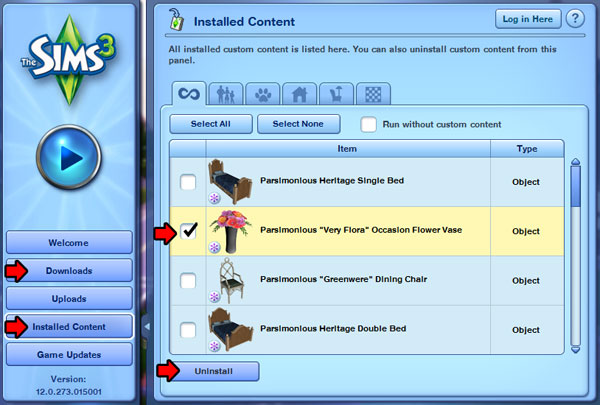
When you next run your game, you should find the object is no longer available. If you get a missing objects warning it means there was still one or more copies placed within your current game. This is not a major problem most of the time, just save and exit and the warning should go away.
If you find that your game is crashing, if it or the Sims 3 Launcher won't start after deleting an object then follow the steps detailed in this Sims Wiki topic:
The Sims 3 does not manage it's content very well (even official content) and the cache files often get corrupted, and making changes to your installed content can sometimes trigger a problem, however having the game generate fresh content cache files (in your DDCache folder), should clean things up and get it working again.
In an effort to speed up load times and rendering, displaying of thumbnails in catalogs and the Launcher etc, The Sims 3 creates specific files which it can access quickly and help 'remember' quickly what particular objects should look and behave like.
This unfortunately means that it isn't completely quick and easy to update a file you already have installed without the game 'remembering' the old one! To fix this issue you need to delete the old object (as detailed above), then clean out some of the storage files the game has created, before installing the new one.
Now find the updated file for the object you are replacing, put the sims3pack file in your Downloads folder and install it with the Launcher as normal. Next time you start your game you should find that the object you see in game is now the updated version without any remnants of the old version.
If you are still seeing the old version, or something else has gone wrong then delete the file again, then delete your cache files as described in this topic, and then try installing the new version again:
As a general note, if you have many objects to delete or replace, you can delete all the files in your DCCache folder as a fast way of uninstalling all your custom content rather than doing it via the Launcher, then delete/replace all the sims3pack files you want to, start the Launcher and then install everything you want to keep.
Unless the EP requirement icon by the object indicates otherwise, you do NOT need the Pets expansion pack to use Parsimonious objects BUT you must have what is commonly referred to as the 'Pets Patch' or newer for your Sims 3 base game - that is patch 1.26 / 1.27 (depending if you're a PC or a Mac user).
The easiest way to update your game is to open your Launcher and click on the Game Updates tab, if there is one or more updates available check the box and then click on the Update Now button.
Poly count (short for polygon count) is a value, usually expressed as two separate totals, Faces and Vertices (F and V on our download pages). These numbers give a general indication of how simple or complex the mesh of a new mesh object is. This mesh is like a 3D wire frame which gives an object it's 3D shape, the texture (the colored bit) is wrapped around the wire frame like wrapping paper. The vertices (V) are the points where all these virtual 'wires' meet and cross over each other, the faces (F) are the surface spaces in between the 'wires'.
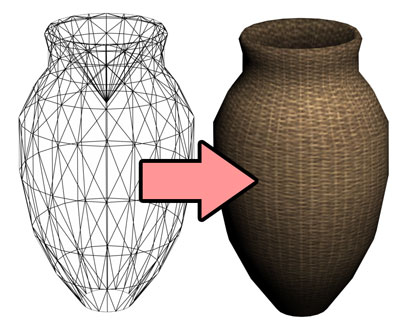
If a mesh has a large number of these then your computer has to work harder to display the mesh, it has to make many more calculations to know where every 'wire' is and what it should display where. A simple object (one with smaller numbers of faces and vertices = a lower poly count) will require much less processing than a complex object (with a lot of faces and vertices = a higher poly count).
Different creators tend to have different ideas on what low counts and high counts are. Many artists will make objects with 10,000 - even 20,000 or more polygons, and think this is perfectly reasonable. Other artists will work tirelessly to get their objects down as low as possible, but sometimes this can leave objects looking very lumpy where you would expect a similar real life object to be smooth or curved.
A Sims 3 object usually contains 4 different meshes, two are visible in game and two are used by the game to render shadows. For each pair, the visible pair and the shadow pair, one mesh is a 'high definition' full quality mesh which you will see when the object is in close view, the other is usually a lower quality version in a similar shape, which is displayed when you are designing the object using the Create-A-Style Tool, and when the object is seen only at a distance.
Here too there's quite a lot of difference of opinion between different creators. There are creators who will simply design one high quality mesh, and use it for all 4. Others will design two, a high quality visible version and a shadow version, others may expend the time and effort to make all 4 meshes individually. Which is the best approach will depend a great deal on the design of the object. Sometimes a really simple object is already as 'economical' as it can be, so there's really no possible option to make lower poly versions without losing it's essential shape. Conversely a very detailed object may require a more detailed shadow mesh and therefore a simplified version might ruin the end result in game.
All the objects you'll find at Parsimonious were intended to have separate meshes for each type, but there were occasions where my distance shadow mesh turned out to be both economically low poly AND still a good match for the shadow outline, so I wound up using it for both the shadow and the distance shadow, instead of using a somewhat higher poly version for the shadow (why use more polys than you have to right?). In some cases there's also not as much difference as I'd like between the regular mesh and the distance mesh, but some designs it's just hard to trim the fat without trashing the look of the thing. At any rate, plenty of effort has gone into making these objects properly!
Unlike Sims 2, the site does not provide a high/medium/low designation. I have spent a lot of time totalling up EA's object meshes, pushing around numbers and trying to come up with a workable forumula, but none of it takes into account the much more significant factors like how much the object can intersect with other objects, whether it's an object more likely to be placed indoors or outdoors (is it more likely to contribute significantly to the neighborhood view processing more than other objects), what weighting should be given to each of the 4 meshes, what about small objects that have no shadow meshes, objects that have no effective footprint, which cut-away rather than re-render at a distance etc etc. In essense a summary that doesn't take these and other factors into account is misleading and doesn't tell the whole story, but one that does would be too vague and with so many player-driven variables, really too inaccurate to be of any actual use.
As a reminder, object poly counts are extremely unlikely to make any impact on your game performance by themselves. World and population size, number of lots, number of spawners, world effects, complexity of memories and relationships between Sims, and even what your Sims are wearing, all makes a far bigger impression on how well your game runs than a high poly object.
If you're a little OCD about this issue and finding all that cold comfort then please be assured that none of the objects here are beyond normal limits. They use similar texture map sizes to the objects they were cloned from and the poly counts are very typical for objects that come with the game - yes some are a little higher, but equally some are a little lower. In the unlikely event that there is a super-high poly object then I'll find some way to make sure there's a warning on it!
The following are specific details for objects that appear in our Sims 3 Furniture section. Where you see objects with these icons the instructions and information given applies to them. Some may indicate features the objects have, others show if an object has been updated and why.
This object has additional placement slots which allow you to place other small objects on top of it or inside it. Where an object has multiple slots you can hold down the 'M' key whilst holding the small object and the game will switch it between the available empty slots.
This object can be placed on the surface of swimming pools and pond water. No cheats are required to place this object on water and Sims will swim around it.
This object has colour cycling textures which automatically change in live mode.
This object has been updated to repair a fault with the mesh. The previous version will not harm your game, it will simply not look as it is supposed to. If you have the old version of this object delete it from your game and install the new version using the instructions given above.
This object has been updated to add previously missing dirty state textures. This means when the object needs cleaning, you'll be able to see it in game.
This object was updated February 2016. It has been altered in the following ways:
The previous version was too close to the floor and flickered.
The no-so-great looking glassware has been removed and replaced with extra placement slots so you can choose your own decorations. This has improved the appearance and reduced the poly count.